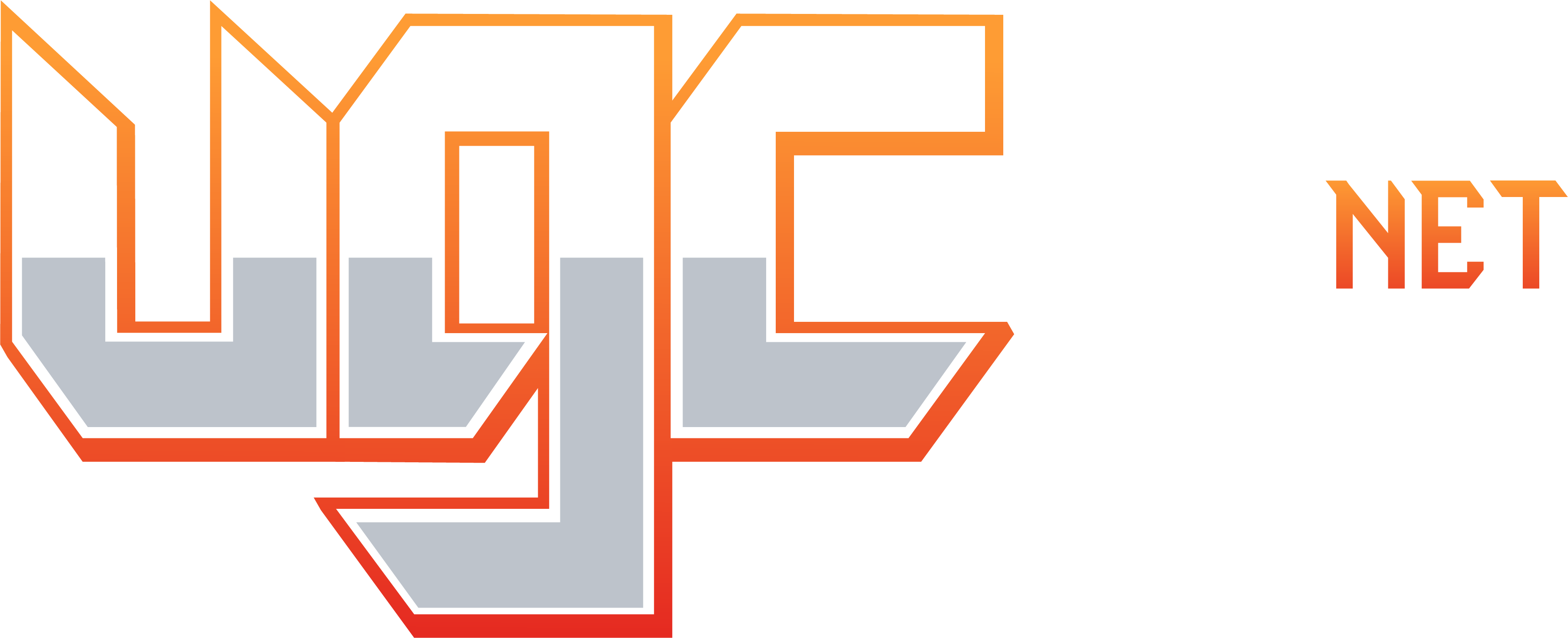- Joined
- Mar 5, 2009
- Messages
- 408
- Reaction score
- 335
- Points
- 288
What is Two-Factor Authentication (2FA)?
Two-Factor Authentication (2FA) is an advanced security feature that requires two independent forms of identification during the login process. In addition to your traditional username and password, 2FA adds an extra step by requesting a unique verification code. This code can be generated using an authenticator app or sent to your registered email address, ensuring that only you, as the account owner, can successfully complete the login process.Why Enable Two-Factor Authentication?
With the growing prevalence of cyber threats, it has become vital to adopt additional security measures to protect our personal information. By enabling 2FA, you add an extra layer of protection to your forum account, mitigating the risk of unauthorized access even if your password is compromised. It empowers you to take control of your online security and enhances your overall experience within our community.How to Enable Two-Factor Authentication on the forum?
Enabling 2FA on the forum is a quick and simple process. Here's a step-by-step guide to help you get started:- Log in to your forum account using your credentials.
- Once logged in, click on your profile icon located at the top-right corner of the page.
- From the dropdown menu, select "Password and security."
- On the Password and security page, locate the "Two-Factor Authentication" section.
- Click on the "Change" button to initiate the 2FA setup process.
- Follow the on-screen instructions to choose your preferred 2FA method: email-based or app-based authentication.
- If you choose app-based authentication, download and install an authenticator app such as Google Authenticator or Authy on your mobile device.
- Open the authenticator app and follow the app's instructions to add a new account using the provided QR code or manual entry of the provided secret key.
- Once the app is set up, it will generate a unique verification code for your forum account.
- If you choose email-based authentication, ensure that your registered email address is up to date and accessible.
- During the 2FA setup process, a verification code will be sent to your registered email address.
- Check your inbox for the email containing the verification code.
- Enter the verification code in the designated field on the forum interface to complete the 2FA setup process.
If you have any questions or require assistance with enabling 2FA, please don't hesitate to reach out to our support team. We're here to help!
Thank you for your commitment to account security.